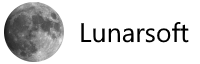Search the Community
Showing results for tags 'graphics editor'.
-
Thanks to everyone who helped out with the extensive alpha and beta releases with all the bug reports, crash log submissions, and general feedback. It has all been a tremendous help in creating the best paint.net release ever! It’s been a long time coming, but I think it’s worth it. There are a few ways to get the new version: The preferred way: If you’re using Paint.NET v3.5.x, go to the Utilities menu and click on “Check for Updates.†If you’re using a pre-release version of 4.0 (beta or release candidate), go to the Settings dialog, then to the Updates section, and then click “Check Now.†You can also download it directly from the website, http://www.getpaint.net/ . There is no need to uninstall the old version: that will be taken care of automatically. Without further ado, here is the final list of changes, features, improvements, and fixes: System Requirements Windows 7 SP1 or newer is now required. .NET Framework 4.5 is now required, and will be installed if needed. A dual-core (or more!) processor is highly recommended. Hardware acceleration (GPU) via Direct2D is now supported. Please disable this in the Settings dialog if you experience visual artifacts. Performance A brand new, asynchronous, fully multithreaded rendering engine allows performance to scale very well with respect to the number of CPU cores whether you have 2, 4, 6, or even 16 of them. The responsiveness of the user interface has been greatly improved, especially when working with large images. Memory usage is lower. Improved battery life impact due to fixing the way the floating windows manage their transparency. Startup performance when many plugins are installed is improved, thanks to the Multicore JIT feature introduced in .NET 4.5. Selections Selections are now antialiased, which greatly improves the quality around the edges of selected content. You can turn this on and off at any time from the toolbar. Everything related to selections now has much higher performance and greatly reduced CPU usage, especially if hardware acceleration (GPU) is enabled. The selection outline is now rendered using the “dancing ants†animation, which greatly improves the contrast between it and the image itself. General The functionality previously provided by the Utilities, Window, and Help menus has been simplified, consolidated, and moved to the top-right corner of the main window. The image thumbnail list has been moved up 1 row so that it no longer intrudes into the current Tool’s toolbar space. This means it will no longer “jump around†when you switch between tools. This also means that it is aligned to the top of the monitor when the main window is maximized, making it easier to click on images (Fitt’s law). The image thumbnail list can now be reordered with drag-and-drop. A brand new Settings dialog makes it much easier to configure all the tool and toolbar defaults, among other things. The zoom slider and units selector have been moved from the toolbar to the bottom right corner of the window (into the status bar). Each image now shows up as its own taskbar item. This can be disabled in the Settings dialog with “Show image previews in the Windows taskbar.†Layers can now be reordered with drag-and-drop. Ctrl+Click on the Move Layer Up/Down buttons will now move a layer to the top/bottom, respectively. Improved quality of Image->Resize. Edit –> Copy Merged will copy all layers to the clipboard without having to use Image->Flatten first. Copying to the clipboard now includes the “PNG†format, which allows transparency to survive from many popular applications (e.g. Office) You can now use the middle mouse button to scroll/pan the image at any time (same functionality as holding down the spacebar along with clicking and dragging the mouse). Shift+Backspace will now fill the selection with the secondary color (Backspace, the shortcut key for Edit -> Fill Selection, still fills with primary color as usual). paint.net now shows up in Windows’ “Default Programs†control panel so you can configure its file type associations without reinstalling. EXIF rotation metadata is now applied when opening images (e.g. JPG taken with a rotated camera). Eleven (11) new languages, bringing the total to 21: Chinese (Simplified), Chinese (Traditional), Czech, Danish, Dutch, English, Finnish, French, German, Hindi, Hungarian, Italian, Japanese, Korean, Lithuanian, Persian, Polish, Portuguese (Brazilian), Portuguese (Portugal), Russian, and Spanish. Crash logs are now stored in %LOCALAPPDATA%paint.netCrashLogs (e.g. C:UsersusernameAppDataLocalpaint.netCrashLogs) instead of on the desktop. Effects New effect: Photo -> Vignette. Improved the quality of the Photo -> Red Eye Removal effect. Improved UI for Layers -> Rotate/Zoom. Effect plugins now show up with a jigsaw puzzle icon next to them in the menus. You can hover over the effect to see information about it, including the author and location of its DLL. Errors while loading effect plugins are now displayed in the Settings dialog. Tools Most Tools now support “fine-grained history.†You may adjust the properties of what you’ve drawn (e.g. colors, toolbar settings) before committing to the layer (use the “Finish†button or press Enter), and each change is tracked in the history. Tools may now draw directly with a blending mode, configurable from the toolbar. All of the layer blending modes are supported, as well as “Overwrite.†Drawing tools (Pencil, Paintbrush, Eraser, Clone Stamp, Recolor) now have much smoother mouse input handling via GetMouseMovePointsEx. Brush tools (Paintbrush, Eraser, Clone Stamp, Recolor) now have soft brushes support via a “Hardness†setting in the toolbar. The Move tools (Move Selected Pixels, Move Selection) have a much better UI for scaling, moving, and (especially) rotation. The Move tools now support moving the rotation anchor, which changes the center of rotation. The new Shapes tool replaces the Rectangle, Rounded Rectangle, Ellipse, and Freeform shape tools. 27 shapes are currently available. You may move, resize, and rotate a shape, as well as reconfigure any other properties from the toolbar (color, outline size, etc.) before committing it to the layer. Color Picker has a configurable sampling radius, and can sample from either the current layer or the whole image. Gradient tool now supports a new Spiral gradient type and allows configuration of the repeat mode (none, repeat, wrapped). Gradient tool has improved rendering quality via dithering and antialiasing. You can control both of these with the standard antialiasing toggle in the toolbar. Magic Wand and Paint Bucket now allow live adjustment of Tolerance and the Origin (click location) after clicking (press Enter to commit/finish). Magic Wand and Paint Bucket can now sample from either the current layer or the whole image. Paint Bucket tool now supports anti-aliasing. Recolor tool can now use the color of the pixel where you click as the color to be replaced. Or, as usual, it can use the secondary color. Text tool now supports multiple rendering modes: Smooth, Sharp (Modern), and Sharp (Classic). These correspond to DirectWrite rendering modes of Outline, ClearType Natural Symmetric, and GDI Classic, respectively. Text tool now supports colored fonts on Windows 8.1. Enjoy! View the full article