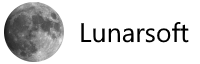Search the Community
Showing results for tags 'defrag'.
-
There has been a LOT of confusion around Windows, SSDs (hard drives), and whether or not they are getting automatically defragmented by automatic maintenance tasks in Windows. There's a general rule of thumb or statement that "defragging an SSD is always a bad idea." I think we can agree we've all heard this before. We've all been told that SSDs don't last forever and when they die, they just poof and die. SSDs can only handle a finite number of writes before things start going bad. This is of course true of regular spinning rust hard drives, but the conventional wisdom around SSDs is to avoid writes that are perceived as unnecessary. I've seen statements around the web like this: I just noticed that the defragsvc is hammering the internal disk on my machine. To my understanding defrag provides no value add on an SSD and so is disabled by default when the installer determines the disk is SSD. I was thinking it could be TRIM working, but I thought that was internal to the SSD and so the OS wouldn’t even see the IO. One of the most popular blog posts on the topic of defrag and SSDs under Windows is by Vadim Sterkin. Vadim's analysis has a lot going on. He can see that defrag is doing something, but it's not clear why, how, or for how long. What's the real story? Something is clearly running, but what is it doing and why? I made some inquiries internally, got what I thought was a definitive answer and waded in with a comment. However, my comment, while declarative, was wrong. Windows doesn’t defrag SSDs. Full stop. If it reports as an SSD it doesn’t get defraged, no matter what. This is just a no-op message. There’s no bug here, sorry. - Me in the Past I dug deeper and talked to developers on the Windows storage team and this post is written in conjunction with them to answer the question, once and for all "What's the deal with SSDs, Windows and Defrag, and more importantly, is Windows doing the RIGHT THING?" It turns out that the answer is more nuanced than just yes or no, as is common with technical questions. The short answer is, yes, Windows does sometimes defragment SSDs, yes, it's important to intelligently and appropriately defrag SSDs, and yes, Windows is smart about how it treats your SSD. The long answer is this. Actually Scott and Vadim are both wrong. Storage Optimizer will defrag an SSD once a month if volume snapshots are enabled. This is by design and necessary due to slow volsnap copy on write performance on fragmented SSD volumes. It’s also somewhat of a misconception that fragmentation is not a problem on SSDs. If an SSD gets too fragmented you can hit maximum file fragmentation (when the metadata can’t represent any more file fragments) which will result in errors when you try to write/extend a file. Furthermore, more file fragments means more metadata to process while reading/writing a file, which can lead to slower performance. As far as Retrim is concerned, this command should run on the schedule specified in the dfrgui UI. Retrim is necessary because of the way TRIM is processed in the file systems. Due to the varying performance of hardware responding to TRIM, TRIM is processed asynchronously by the file system. When a file is deleted or space is otherwise freed, the file system queues the trim request to be processed. To limit the peek resource usage this queue may only grow to a maximum number of trim requests. If the queue is of max size, incoming TRIM requests may be dropped. This is okay because we will periodically come through and do a Retrim with Storage Optimizer. The Retrim is done at a granularity that should avoid hitting the maximum TRIM request queue size where TRIMs are dropped. Wow, that's awesome and dense. Let's tease it apart a little. When he says volume snapshots or "volsnap" he means the Volume Shadow Copy system in Windows. This is used and enabled by Windows System Restore when it takes a snapshot of your system and saves it so you can rollback to a previous system state. I used this just yesterday when I install a bad driver. A bit of advanced info here - Defrag will only run on your SSD if volsnap is turned on, and volsnap is turned on by System Restore as one needs the other. You could turn off System Restore if you want, but that turns off a pretty important safety net for Windows. One developer added this comment, which I think is right on. I think the major misconception is that most people have a very outdated model of diskfile layout, and how SSDs work. First, yes, your SSD will get intelligently defragmented once a month. Fragmentation, while less of a performance problem on SSDs vs traditional hard drives is still a problem. SSDS *do* get fragmented. It's also worth pointing out that what we (old-timers) think about as "defrag.exe" as a UI is really "optimize your storage" now. It was defrag in the past and now it's a larger disk health automated system. > Additionally, there is a maximum level of fragmentation that the file system can handle. Fragmentation has long been considered as primarily a performance issue with traditional hard drives. When a disk gets fragmented, a singular file can exist in pieces in different locations on a physical drive. That physical drive then needs to seek around collecting pieces of the file and that takes extra time. This kind of fragmentation still happens on SSDs, even though their performance characteristics are very different. The file systems metadata keeps track of fragments and can only keep track of so many. Defragmentation in cases like this is not only useful, but absolutely needed. SSDs also have the concept of TRIM. While TRIM (retrim) is a separate concept from fragmentation, it is still handled by the Windows Storage Optimizer subsystem and the schedule is managed by the same UI from the User's perspective. TRIM is a way for SSDs to mark data blocks as being not in use. Writing to empty blocks on an SSD is faster that writing to blocks in use as those need to be erased before writing to them again. SSDs internally work very differently from traditional hard drives and don't usually know what sectors are in use and what is free space. Deleting something means marking it as not in use. TRIM lets the operating system notify the SSD that a page is no longer in use and this hint gives the SSD more information which results in fewer writes, and theoretically longer operating life. In the old days, you would sometimes be told by power users to run this at the command line to see if TRIM was enabled for your SSD. A zero result indicates it is. fsutil behavior query DisableDeleteNotify However, this stuff is handled by Windows today in 2014, and you can trust that it's "doing the right thing." Windows 7, along with 8 and 8.1 come with appropriate and intelligent defaults and you don't need to change them for optimal disk performance. This is also true with Server SKUs like Windows Server 2008R2 and later. Conclusion No, Windows is not foolishly or blindly running a defrag on your SSD every night, and no, Windows defrag isn't shortening the life of your SSD unnecessarily. Modern SSDs don't work the same way that we are used to with traditional hard drives. Yes, your SSD's file system sometimes needs a kind of defragmentation and that's handled by Windows, monthly by default, when appropriate. The intent is to maximize performance and a long life. If you disable defragmentation completely, you are taking a risk that your filesystem metadata could reach maximum fragmentation and get you potentially in trouble. Source: Hanselman View the full article
-
- solid state drive
- windows
-
(and 3 more)
Tagged with:
-
who makes and what is the best defragging program out there ? thxs all
-
A lot of people will occasionally run a few small applications as part of a general maintenance to keep their computers clean. Since I know my systems are always clean I just run CCleaner and defrag. I was considering writing an article on the Lunarsoft Wiki about general practices to help keep your system performing well. Before getting into this I felt it would be best to hear what else people do when they fine tune/tidy up their computers. How often do you defrag and perform disk cleanups? What other tasks do you do when you're getting ready for this maintenance? How often do you perform said tasks? Do you do them manually or automatically (scheduled)? If you could schedule them, would you like to read on how you could make it automatic? Let's hear what you do and your thoughts. :)
- 13 replies
-
- cleaning
- os maintenance
-
(and 4 more)
Tagged with: